Search help
Feedback to Participants in Real-Time activities
Options when launching the activity ... Participant feedback during activity .... Participant feedback at the end of the activity
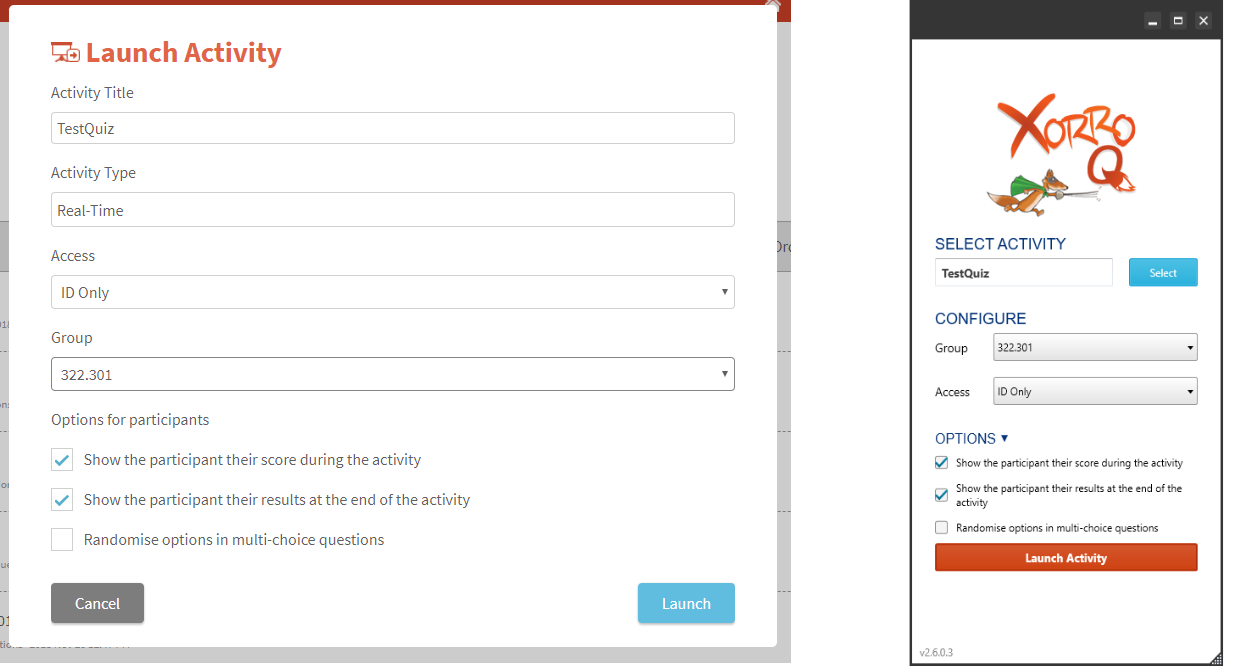
Choosing options when launching a Real-Time activity:
When the facilitator is launching the activity the relevant "options for participants" are displayed on the launch form.
Figure 1 (right) displays this form as experienced when launching an activity from the QF site, and when using Q-Launcher . Note that if Q-Launcher is being used, facilitator must expand the "Options" section on the launch form (after selecting the activity) to view these.
The Facilitator can select for the following participant options:
- Shown participant their score during the activity
- Show the participant their results at the end of the activity
- Randomise options in multi-choice questions
Participant feedback during the activity:
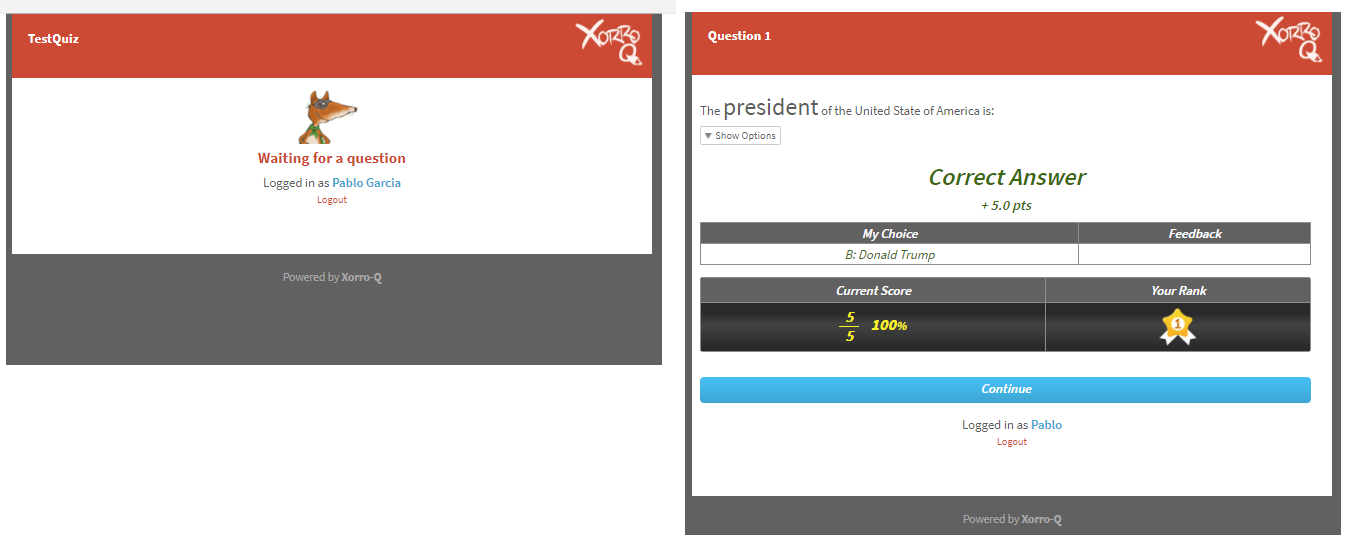
If the first check box is not selected, ie Facilitator witholds feedback during the activity, then on submitting a response to each question the participant will be directed to the next question. If there are no more questions in the running question batch then a "waiting for question" page is delivered (see Fig 2.)
Selecting to "show participants their score during the activity" will ensure that the participants receive feedback immediately after submitting responses to each assessable question. This feedback is provided on a new page served to the participant device following their pressing "submit" for their response (see Fig.2).
The feedback consists of three elements:
- Correct" status: Participant is informed whether their response is a "Correct Answer", "Incorrect Answer", or "Partial Answer."
- Score: The score assessed for this response is provided immediately below the Correct status. The score is shown with a "+" or "-" to indicate the influence on the participant's total score (as in some cases a Facilitator may choose for specified responses to reduce the over all score).
- Feedback: The participant's response is indicated, and next to this any feedback which has been prepared for this response is provided.
- Current Score and Rank: The Participant's current score and rank relative to others in the group are recalculated subject to the last question.
To progress to the next question the participant must press the blue 'continue' bar at the foot of this question feedback page. If the question just answered was an only question or the last question in a batch, then the participant witll be directed to a "waiting for question" page (Figure 2, left image).
Participant feedback at the end of the activity:
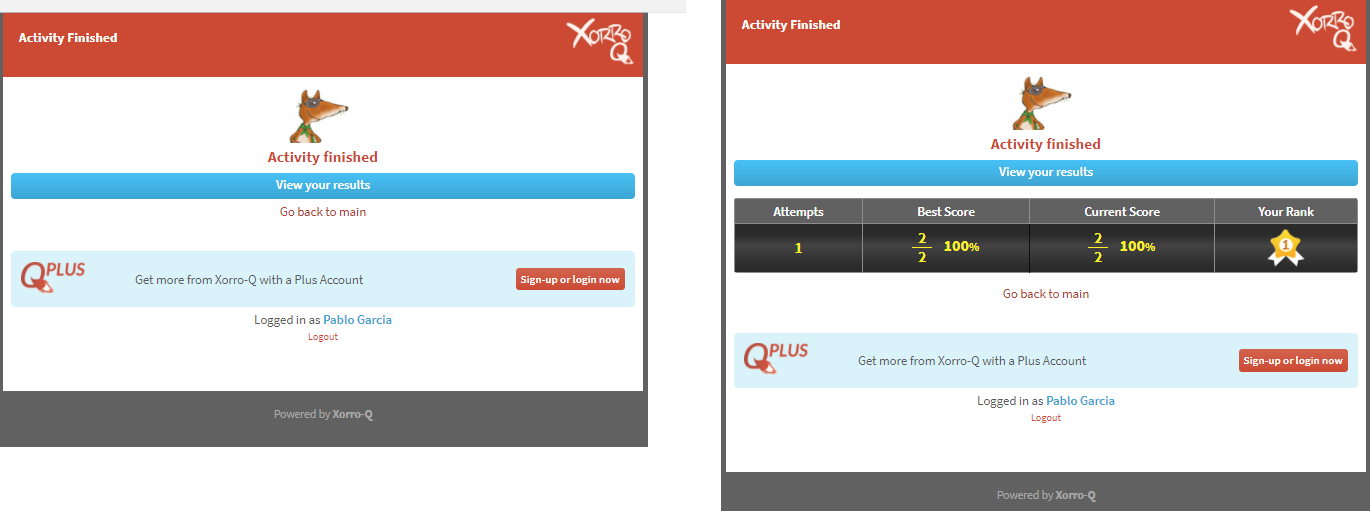
If the facilitator has selected the second option "Show participant results at the end of the activitty", then when the facilitator ends the Real-Time activity the participant screen will switch to a form which provides a link through which participants can access their full result set for the entire activity. If the first option as well as the second are ticked, then this final screen will also display the participant's score and rank from the last question (or question batch).
By clicking to view activity results, the participant will see listed their responses to each question, the score awarded in each case and any feedback, and at foot, a summary of the total score and rank achieved for the activity. The participant will be able to download this form at this time.
However, if the participant leaves this page their access to the results will be lost - unless they have a Plus account. Plus account holders have a login access to Xorro-Q through which they can view a longitudinal history of all of their past results, and delve into each to explore detail. Read more about Participant Plus accounts.
Categories: Xorro-Q, Facilitators.
