Search help
Q-Launcher on a Stick
How to set up and run Q-Launcher from a USB drive
Often we need to use Q-Launcher in a context where the computer on which our slide show will be run, is not accessible for installation purposes. In such a case, you can use Q-Launcher set up on a USB drive. This means there is no need to install it on the computer. Just plug in the 'pen drive', and launch the Q-Launcher. You will need to get it organised in advance, though. Here's how:
Putting Q-Launcher onto your USB drive
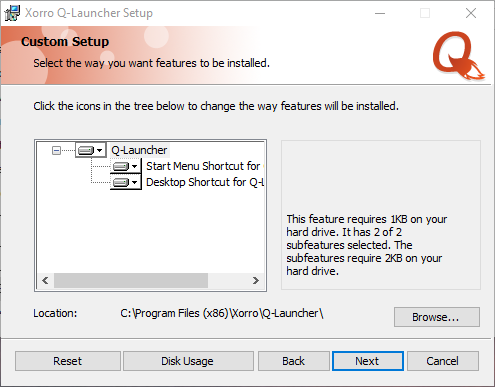 Either: Install directly to your USB drive....
Either: Install directly to your USB drive....
1. Download the Q-Launcher installer. You can download this file from your QF.xorro.com home page (look for the download link on the left side of the page), or get it now from here (Windows download).
2. Run the installer. On the third screen, you will be prompted to confirm the location to which you want to make the installation (see image, right). Select "Browse", and choose the drive location on your USB drive where you would like to have Q-Launcher installed. Press 'Next" to install Q-Launcher onto the USB drive.
OR copy the Q-Launcher installation from your computer, onto your USB drive (Windows only)
1. Install Q-Launcher onto your own computer.
2. Open Windows Explorer, and browse to C:\Program Files (x86)\Xorro. You will see a sub-folder called 'Q-Launcher.' Copy this folder.
3. Browse to your USB drive. Select "Paste" to poaste the entire folder and its contents into your USB drive.
You now have Q-Launcher installed on your USB drive. You might for convenience, want to create a shortcut to the application file on tyour USB drive, so that when you're about to start your presentation it's easier to find. See the following paragraph for instructions on which file to run to launch Q-Launcher....
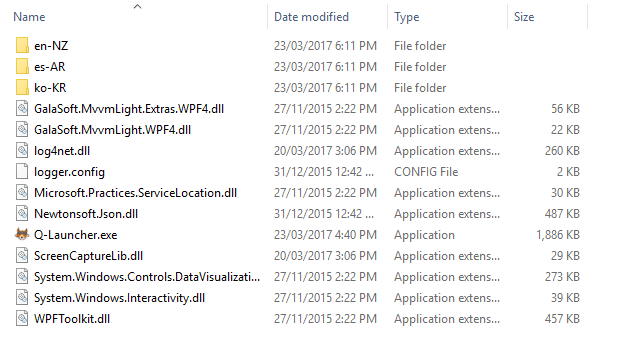 Running Q-Launcher from your USB Drive
Running Q-Launcher from your USB Drive
In Windows Explorer, browse to your USB drive and open the folder (if any) into which you installed Q-Launcher (see image, right). You should see a file called Q-Launcher.exe. Double click on this file to launch Q-Launcher.
Possible Limitations
For most cases, the above will work without limitation. However, there are some limitations which might apply depending on the configuration of the computer you use to access Q-Launcher from your USB drive (eg the presentation room computer).
May not run at all: Some computers may be configured to prevent any executable files from running unless they are on a "whitelist". In this case, unless Q-Launcher.exe is on the whitelist, it will not run.
May not display wordclouds correctly: When starting Q-Launcher, the software will attempt to write a registry key to the computer. This key is required to select the correct version of internet browser, which Q-Launcher will leverage in presenting certain data. If this registry key cannot be written, then the presentation of some results data will be compromised (specifically, display of wordcloud outputs will not be possible). There will be no impact on the collection and storing of the data from the participants.
May not remember your Login details: When starting Q-Launcher, if you hacve selected to "remember" your user name and password on the login screen the software will attempt to write the details to ur user profile folders on the computer. If this is not permitted, there will be no other adverse effects.
